[Chaos Physics] Unreal Engine 5.2 駕駛Chaos車輛教學 |Driving Chaos Vehicle
- Liling Liu
- 2023年10月24日
- 讀畢需時 3 分鐘
駕駛 Chaos 車輛

匯入模型和貼圖: 將模型和貼圖匯入到引擎的Browser


這台車已經Rig了
FBX import Options:
Skeletal Mesh: turn on
Combine Meshes: If you have many separate mesh, you could turn on
Plugins:
ChaosVehiclesPlugin

WheeledVehiclePawn

Create BP:
Right click mouse > Blueprint Class
All Classes:
search: vehicle
Select “ WheeledVehiclePawn ”

Mesh > Skeletal Mesh Asset > car

攝影機
Left side > +Add > SpringArm and Camera
Setup camera target Arm Length: 600
攝影機設定
Turn off:
Inherit Pitch
Inherit Yaw
Inherit Roll
攝影機碰撞:
Probe Size: 0
Do collsion test: Turn Off

輪胎設定
選上 Vehicle Movement Component
這台車有四顆輪子,所以按四次 +
Wheel Setup > Wheel Setups > +

Go to Skeleton and 拷貝骨頭名字
選骨頭 > 右鍵 > Copy selected Bone Names

Paste to Wheel setups index bone name

引擎扭力設定
Vehicle Movement component > Mechanical Setup

2種方式可以創建 扭力曲線

方法1: 點兩下扭力曲線視窗

The graph's X 軸代表引擎 RPM (每分鐘轉數)
The graph's Y軸代表引擎扭力輸出 NM (Newton Meters)
Total Tougue : 300
Add curve points in 300
Shift + 滑鼠左鍵 : Add points
曲線如圖


方法2:
滑鼠右鍵 > Miscellaneous > Curve

Pick Curve Class: CurveFloat
Add Keys

Go to BP_Car
Vehicle Movement component > Mechanical Setup
External Curve > 選上剛剛所創建的curve

Chaos Vehicle wheel Blueprint
在大多數情況下,每輛車至少需要兩種類型的車輪。.
一個受轉向/引擎/手煞車影響的車輪,一個不受轉向/引擎/手煞車影響的車輪
這可能是前輪或後輪尺寸不同的情況
Create wheel BP:
Blueprint Class > ChaosVehicleWheel

Create front and rear wheel BP

Double click BP_Front_Wheel
Setup
Wheel > Axle Type : Front
Affected by Handbrake: Turn Off
Affected by Engine: Turn on
Wheels setup
Max steer Angle:45
Affected by steering: Turn on

Double click BP_Rear_Wheel
Setup
Wheel > Axle Type : Front
Affected by Handbrake: Turn on
Affected by Engine: Turn on

Go back to BP_Car
更新wheel setups class

Turn on Simulate Physics

Game Mode

Default Pawn Class: BP_Car
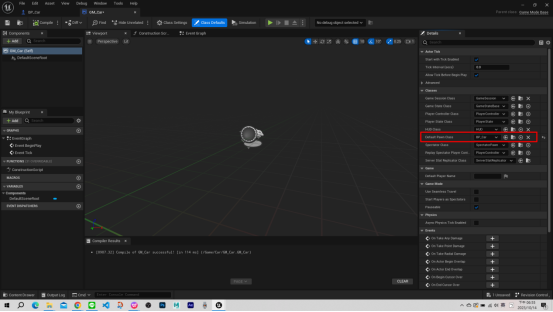
World Settings
Window > World Settings

Game mode
GameMode Override: GM_Car

執行結果

車子物理

選擇物理並刪除
因為預設的形狀,比較不會跟車子輪胎,車體等一樣

選擇全部輪胎骨頭 > Primitive shape: Sphere >Add bodies

選擇Root 骨頭> Primitive shape: Single convex Hull >Add bodies

控制攝影機選轉
Open BP_Car

使用滑鼠來旋轉攝影機
Mouse X Axis Value ---> Delta Rotation Z
Mouse Y Axis Value ---> Delta Rotate Y

執行結果:
發現車子不是在地板上,是浮空的

改變車輪範圍
Go to BP_FrontWheel and BP_RearWheel change “ wheel radius ”
Wheel Radius: 20

Result:

Vehicle Movement

Input Action
Project settings

Go to Engine - Input

Action Mappings: HandBrake --> Spacebar
Axis Mappings:
Thottle --> W
Brake --> S
Steering --> A , D

Go to BP_Car
Each InputAsix to connect
Vehicle Movement

Animaton
保留我們想要的車輛行為
Select car skeleton > right click mouse > Create > Anim Blueprint

Opne AnimBP > Class Settings > class options > Parent Class : Vehicle Animation Instance

Mesh Space Ref Pose: 這用於返回動畫藍圖中骨架網格物件的網格空間參考姿勢
Wheel Controller : 為了減輕創建這些類型動畫的大量工作,您可以使用滾輪控制器節點來驅動動畫。

GO to BP_Car
Select Mesh > Animation > Anim Class : AB_Car

Play game
Result

Youtube Tutorial:
教學專案和文件下載 / Full Project and Document Download:
Sketchfab - Car Scene:
How to Set up Vehicles Unreal Engine 5.0
贊助 / Support Me
BuyMeAcoffee: https://www.buymeacoffee.com/lutopialab
Patreon: https://www.patreon.com/LutopiaLab/
#ChaosPhysics #car #UnrealEngine5 #教學 #虛幻引擎 #車子#Vehicle #Drive
Comments